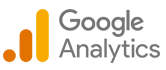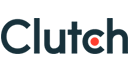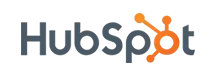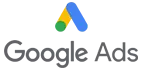Automating Business Processes with Azure Logic Apps

Introduction
Companies of all sizes are constantly searching for methods to increase productivity, optimize processes, and improve communication between different systems and apps. Azure Logic Apps is a potent cloud-based solution from Microsoft that helps businesses smoothly automate and coordinate activities.
It allows businesses to connect diverse systems, services, and apps to develop sophisticated workflows without requiring a deep understanding of coding. Users may visually build workflows with this low-code/no-code platform by using an extensive library of connectors that interface with both Azure services and other apps. It allows firms to streamline operations and quickly adapt to shifting their requirements by automating repetitive tasks and managing intricate processes.
This tool offers a flexible and scalable solution whether you want to manage approvals, automate data processing, synchronize information across several storage systems, or interface with different SaaS apps. Businesses may eliminate errors, cut down on manual effort, and guarantee smooth, efficient operations when using this platform.
Table of Content
- Overview of Setting Up Azure Logic Apps
- A Comprehensive Workflow of Azure Logic Apps
- Optimizing Azure Logic Apps: Best Practices for Business Environments
- Real-World Implementations with Azure Logic Apps
- What’s Next for Azure Logic Apps?
- Conclusion
- People Also Ask
Overview of Setting Up Azure Logic Apps
An effective platform for automating processes and integrating apps and services between cloud and on-premises settings is offered by Azure Logic Apps. It may help businesses increase operational efficiency and streamline procedures without requiring a lot of coding knowledge. To get started, follow these few simple steps.
1. Getting Started with Azure Logic Apps
Visit the Azure portal and launch a new instance of a Logic App before you can use its apps. Here's a detailed how-to:
Accessing Azure Portal: Sign in using your Azure account credentials to access the portal at portal.azure.com.
Creating a New Logic Application:
- Go to the dashboard of the Azure portal and select "Create a resource."
- Enter "Logic App" into the search field and choose it from the list of results.
- Click "Create" to initiate the process of creation.
2. Defining Actions and Triggers
The next step after creating a new instance of Logic App is to provide the actions and triggers that will automate your operations. The workflow is started by events known as triggers, and tasks carried out as part of the workflow are known as actions.
- Choosing a Trigger: You can choose from a range of triggers, including timers, HTTP requests, file uploads, database updates, and more.
- Adding Actions: Specify what happens when the trigger is met. Sending emails, making tasks, updating databases, contacting APIs, and other activities are examples of actions.
3. Using the Visual Designer
The visual designer provided by Azure Logic Apps makes it easier to create and maintain workflows:
- Setting Up Connectors: You can combine Azure services like Blob Storage, SQL Database, and its Functions with third-party apps like Office 365 and Salesforce by using the built-in connectors.
- Drag-and-Drop Interface: To create triggers, actions, and conditions, use the drag-and-drop interface.
4. Testing and Deployment
You must test the functionality of your Azure Logic App before putting it into production.
- Testing Workflows: To test the Logic App using real triggers or sample data, use the "Run" option in the Azure interface.
- Monitoring and Debugging: While testing, keep an eye on how the workflow is operating and use diagnostic tools to address any problems.
A Comprehensive Workflow of Azure Logic Apps
_638566346876701391.png)
1. Azure Logic App Trigger
A trigger is a new form submission made using Microsoft Forms—starts the workflow. This trigger signals the start of the workflow and serves as the process's catalyst.
2. Azure Logic App Connector
The "Microsoft Forms" connector is used to easily incorporate the trigger into the process. This connector acts as a gateway, facilitating effective submission monitoring by connecting the workflow to the desired form.
3. Activities
The action phase of the workflow begins when the trigger is triggered. The use of connectors like "Office 365 Outlook" allows for task automation. In this case, the action entails sending email alerts, the content and recipient information of which are dynamically set in response to the information provided in the form.
4. Conditional Logic
The use of conditional logic adds sophistication to the workflow. This component enables the process to make decisions on the fly. For instance, the workflow may diverge into several directions based on form responses, resulting in various actions or email messages.
5. Logging
Every form submission can have its information logged in by the workflow for thorough documentation and future reference. Data is intelligently stored in a database or a specified file within Azure Storage with connectors, guaranteeing a reliable and well-organized archival system.
6. Completion
The workflow ends smoothly, signifying that the automated operation was carried out successfully. Azure Logic Apps initiates a sequence of events each time a form is submitted: it initiates the workflow, sends pre-configured email notifications, performs extra activities depending on conditional logic, and logs pertinent data for further review and reference, if desired. This methodical completion guarantees a quick and effective response to form submissions.
Optimizing Azure Logic Apps: Best Practices for Business Environments
Although Azure Logic Apps provide a strong foundation for integrating apps and services and automating workflows, businesses must follow best practices to fully realize the benefits of using them. The following are seven essential tactics for business environment optimization of Azure Logic Apps:
1. Design Efficient Workflows
Start by having a firm grasp of the business process that you want to automate. Divide the procedure into small, doable steps and arrange them rationally. Create workflows that are simple to follow and maintain by utilizing the visual designer. Make sure that processes are modular so that updates can be made more easily and reused.
2. Make Proper Use of Built-In Connectors
There are many different built-in connectors for different services and apps available with Azure Logic Apps. Use these connections to expedite development time and streamline integrations. Make sure to properly configure connectors when utilizing them to prevent needless data transfers and guarantee effective action execution.
3. Implement Robust Error Handling
Workflows should have thorough error handling to handle errors with grace. Use retry policies, configurable error messages, and scope actions to make sure your Logic Apps can manage unforeseen problems without stopping the workflow. This strategy increases dependability and reduces downtime.
4. Improve Performance
Reduce the number of actions and triggers in your Logic Apps to maximize their performance. For managing huge amounts of data, batch processing; for continuously running processes, use parallel execution. Workflows should be reviewed and improved often to get rid of any unnecessary or inefficient processes.
5. Monitor and Analyze Workflows
It takes ongoing observation and analysis to keep performance at its best. Use Application Insights and Azure Monitor to monitor the functionality of your Logic Apps. Create alerts for important problems and utilize the information gathered to decide on changes and enhancements to the procedure.
6. Secure Your Workflows
Make sure that the security best practices are followed by your logic apps. To limit access, make use of Azure's built-in security capabilities, like managed identities and role-based access control (RBAC). To guarantee that security policies are being followed, periodically audit your workflows and encrypt sensitive data both in transit and at rest.
7. Manage Costs Effectively
Optimize costs by understanding Azure Logic Apps' price structure. Keep an eye on usage trends and pinpoint expensive procedures. For workloads that are unpredictable, think about consumption-based pricing; for more consistent usage, think about set pricing. To guarantee cost-efficiency, review and tweak your Logic Apps on a regular basis.
Real-World Implementations with Azure Logic Apps
1. eCommerce Order Processing
When it comes to automating the processing of online orders, Azure Logic Apps excel. The Logic App starts a workflow when a client places an online order. It gathers order details, uses connectors to payment gateways to validate payments, updates inventory in real-time, prints shipping labels, and notifies customers of their order status. This automation is a crucial tool for improving operational efficiency in eCommerce because it removes manual errors, expedites order fulfillment, and guarantees a flawless shopping experience.
2. Data Integration and Transformation
Azure Logic Apps are essential to the integration and transformation of data in numerous industries. They automate the process of obtaining client information from a variety of sources, including emails, spreadsheets, and CRM platforms. For expedited analysis and reporting, this data is subsequently translated into standardized formats and loaded into central databases or data warehouses. Logic Apps guarantee data integrity, improve accuracy, and give teams instant access to vital information by automating these procedures. This promotes better decision-making throughout the company.
3. Incident Management and Alerts
These apps are critical to event management and alerting in IT operations. They keep an eye on metrics, system logs, and APIs to spot irregularities or problems with infrastructure and apps. The Logic App automatically notifies the appropriate IT teams when a significant issue is detected by sending notifications via email, SMS, or messaging apps like Microsoft Teams. Organizations may improve the availability and dependability of their systems and services, avoid downtime, and promptly address concerns with this proactive approach to monitoring and reporting.
4. Cloud Backup and Disaster Recovery
By automating data protection and recovery procedures, Azure Logic Apps play a crucial role in cloud backup and disaster recovery plans. They may be set up to automatically back up important data to Azure Blob Storage or SQL Database from on-site computers or cloud resources regularly. To guarantee business continuity and reduce downtime in the case of a disaster or data loss, the Logic App initiates the recovery process and quickly restores backed-up data. Apps' integration with disaster recovery plans fortifies business continuity initiatives, improves data resilience, and assists enterprises in successfully achieving their recovery goals.
What's Next for Azure Logic Apps?
Looking ahead, the future of Azure Logic Apps promises exciting advancements and innovations aimed at further enhancing workflow automation and integration capabilities. Microsoft is still making investments in it, with an emphasis on increasing connectivity options, enhancing scalability, and streamlining development processes. One of the main goals is expanding support for a wider range of third-party apps and services through new and improved connectors, as well as improving integration with other Azure services. This development not only increases adaptability, but also makes it possible for companies to effortlessly connect SaaS apps and hybrid cloud infrastructures.
Also, Azure Logic Apps is well-positioned to make use of cutting-edge innovations in machine learning and artificial intelligence to facilitate more anticipatory processes. Upcoming features will enable businesses to automate choices and actions based on real-time insights and data analytics, such as adaptive triggers and sophisticated data processing capabilities. It continues to lead the way as companies depend more and more on scalable and agile solutions to power digital transformation. Its adaptability allows it to meet changing demands and opens the door for creative and productive business operations.
Conclusion
Azure Logic Apps are at the forefront of contemporary workflow automation, providing companies with a stable and adaptable platform to improve communication between disparate systems and streamline operations. Organizations can quickly adapt to changing business demands, combine disparate systems, and automate complicated processes with ease by utilizing Azure Logic Apps.
These apps are low-code/no-code, automation is made accessible to both technical and non-technical people, making it simple to create, implement, and oversee workflows. Because of its large library of connectors, it can be seamlessly integrated with a variety of services and applications, enabling organizations to design comprehensive, well-rounded solutions that are specific to their requirements.
These apps allow businesses to accomplish more with less work by boosting productivity, decreasing manual error rates, and fostering creativity. Process optimization and automation become more and more important as they go forward with their digital transformation. In addition to satisfying these requirements, Azure Logic Apps open the door for further developments in automation and integration.
Businesses trying to use automation to maintain their competitiveness in the fast-paced market of today will find that Azure Logic Apps are a game-changer. Organizations may achieve unprecedented levels of efficiency, agility, and innovation by putting such apps in a position to succeed over the long run in the digital era.
People Also Ask
How do Azure Logic Apps work?
It works by using a visual designer to define workflows that connect different applications and services through a series of steps. These steps are called "actions" and can include operations like data transformation, messaging, and integration with other systems.
What are the key features of Azure Logic Apps?
Key features include a visual designer, a rich library of connectors, integration with Azure services and third-party applications, built-in triggers for event-driven workflows, and support for custom connectors.
What are connectors in Azure Logic Apps?
Connectors are pre-built integrations that allow apps to communicate with various services and applications. They enable seamless data exchange and process automation between disparate systems.
How do I create an Azure Logic App?
You can create an Azure Logic App using the Azure Portal, Visual Studio, or Azure CLI. The process involves defining a workflow using the visual designer, adding triggers and actions, and configuring necessary settings.
What are triggers in Azure Logic Apps?
Triggers are events that start a workflow. They can be time-based (e.g., running a workflow every hour) or event-based (e.g., when a new email arrives, or a file is uploaded).
What are some common use cases for Azure Logic Apps?
Common use cases include data integration and synchronization, automated file transfers, approval workflows, social media monitoring, IoT data processing, and integration with SaaS applications.
How secure are Azure Logic Apps?
Azure Logic Apps adhere to its robust security standards, including encryption at rest and in transit, role-based access control, and compliance with industry standards and regulations.
Can I create custom connectors in Azure Logic Apps?
Yes, you can create custom connectors to extend the functionality of Azure Logic Apps and integrate with proprietary or unsupported systems.
How do Azure Logic Apps compare to Power Automate?
Both Azure Logic Apps and Power Automate are workflow automation tools by Microsoft. But Azure Logic Apps are more suited for enterprise-level integrations and complex workflows, while Power Automate is designed for end-user and business-focused automation.