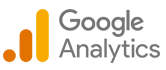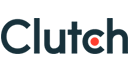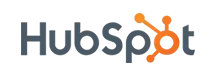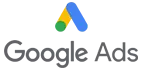Fascinating Features to Include in a Photo and video Editing Tool
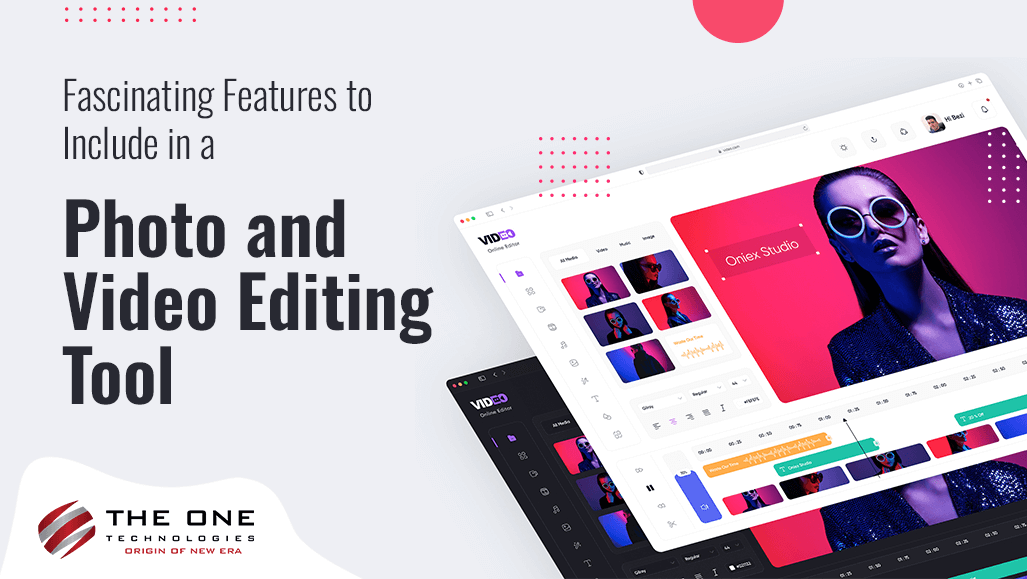
Enter the world where creativity and pixels collide, where each click captures an instant that just needs to be edited into a masterpiece. Switch to the sphere of photo and video editing tools, where creativity and ingenuity come together to reinvent the visual storytelling medium. In this blog, discover the most fascinating characteristics that transform these tools from simple software into creative' and artists' go-to friends. Come along with our leading mobile app development company in Texastoexplore the mysteries entwined with editing technology, uncovering the techniques for producing stunning photos and videos that exude charm and passion. Check out the intriguing elements that spark creativity and imagination,get ready to be amazed, empowered, and inspired.
Table of Contents
- Frontend Features for Photo and Video Editing Tool
- Draft and New Project Selection
- Basic Editing
- Advanced Editing Tools
- Video Editing Tool
- Content Management
- Collaboration and Sharing
- Communication
- My Profile
- Notifications
- Backend Features for Photo and Video Editing Tool
- User Management
- Staff Management
- Platform Customization
- Subscription Management
- Transaction Management
- Communication Management
- Promotional Offers
- Reports
- Notifications
- Final Say
- Frequently Asked Questions
Frontend Features for Photo and Video Editing Tool
Draft and New Project Selection
It is a compelling feature to have in an editing application for photos and videos. This feature gives the freedom to decide whether to start a new project or continue working on an existing draft project. Users can easily choose a project they've been working on right within the platform using the "Draft" option. This makes it easy for them to continue working on their changes and pick up where they left off.
However, choosing "New Project" gives access to a plethora of options. Users can choose the kind of project they want to work on, whether it is photo or video editing. This guarantees that the editing environment will be customized to meet the unique requirements of the artistic vision. Additionally, they can choose whatever photos and videos from their system to include immediately in their project by selecting them from the "New Project" menu. This simple function removes the need for manual file uploads or transfers, which speeds up the editing process.
Users are not restricted to choosing a single picture or video. With the tool, they may select several photos and movies, giving them a great deal of flexibility and artistic freedom to play around with different compositions and visual aspects. This feature allows moving between ongoing projects and new creative activities with ease and provides simple options for organizing and importing multimedia files.
Basic Editing
- Crop
- Aspect Ratio Dropdown: Allows selecting from preset aspect ratios or choose a custom ratio.
- Freeform Crop Box: Users can adjust the crop area by dragging its corners or edges.
- X and Y Coordinates: Displays the position of the crop box on the image.
- Width and Height Fields: Enable to input specific dimensions for the crop area.
- Rotate
- Rotate Buttons: Allows to rotate the image clockwise or counterclockwise.
- Slider or Input Field for Fine Rotation: Provides precise control over the rotation angle.
- Resize
- Width and Height Fields: Enables inputting specific dimensions for resizing the image.
- Dropdown for Measurement Units: Offers options such as pixels, inches, centimeters, etc.
- Resolution Field: Allows users to specify the resolution of the resized image.
- Aspect Ratio Adjustment: Users can lock or unlock the aspect ratio when resizing.
- Brightness and Contrast Adjustment
Users can alter the tonal balance and lighting in their images and videos with the brightness and contrast tool. They can manage an image's overall lightness or darkness by modifying its brightness, and depth and definition can be added to the visuals by enhancing the contrast between light and dark parts. Enables adjustment of brightness and contrast levels from -100 to +100.
- Saturation and Color Balance
With the help of this effective tool, users may make their media content look and feel how they want -
- Saturation
- Slider and Input Field: Enables adjustment of color intensity levels.
- Color Balance
- Sliders/Input Fields for Color Tones: Allows adjustment of shadows, mid tones, and highlights for red, green, and blue components.
- Preset Balances: Provides predefined color balance settings like warmer or cooler tones.
- Saturation
- Implementation Guide & Buttons
- Real-time Preview: Displays changes in real-time as adjustments are made.
- Undo/Redo Buttons: Allows to revert or redo editing actions.
- Reset Button: Resets all editing parameters to their default values.
- Tooltips and Help Icons: Offers contextual guidance and explanations for each editing feature.
Advanced Editing Tools
- Color Correction
- Graph Interface: Provides a visual representation for adjusting the image's tones.
- Channel Selection: Dropdown to select RGB or individual color level.
- Shadows, Midtones, Highlights Controls: Sliders for adjusting the intensity of these tones individually.
- Control over Darkest and Lightest Parts: Ability to fine-tune the darkest and lightest areas of the image.
- Layer Management
- Layers Panel: Displays a list of all layers with thumbnails for easy navigation.
- Add/Delete Layer: Icons to create new layers or remove existing ones.
- Hide/Show Layer: Toggle the visibility of each layer without deleting them.
- Transparency Adjustment: Slider or input field to adjust the transparency of selected layers.
- Blending Modes: Dropdown menu with options like Multiply, Overlay, Screen, etc., to control how layers blend with each other.
- Lock Layer: Option to lock layers to prevent accidental edits.
- Filters and Effects
- Filter Dropdown: Offers a variety of filters such as Sepia, Grayscale, Vignette, etc.
- Filter Strength Adjustment: Allows controlling the strength of the applied filter or effect.
- Object Removal
- Selection Tools: Options like freehand, magnetic lasso, or brush for selecting the object to remove.
- Feather Edge Slider: Softens the edges of the selection for a natural look.
- Remove Button: Executes the removal action.
- Clone/Heal Tool: Allows manual touch-ups post-removal by cloning areas of the image to cover up the removed spot.
- Text Overlay
- Text Box: This area where users input the text they want to add to the image/video.
- Font Dropdown: Selection of available fonts.
- Size Slider/Input Field: Adjusts the font size.
- Color Picker: Enables users to select the text color.
- Alignment Buttons: Aligns text left, center, or right.
- Opacity Slider: Controls text transparency.
- Stroke/Outline Options: Settings for text outline thickness and color.
- Masking
- Add Mask Button: Creates a mask layer linked to the selected layer.
- Brush Tool for Masking: This enables painting on the mask to reveal or hide parts of the layer.
- Opacity/Flow Sliders: Control the transparency and flow rate of the brush when masking.
- Invert Mask: Swaps the masked and revealed areas for further editing flexibility.
Video Editing Tool
- Clip Trimming and Joining
- Timeline: Provides a visual representation of video clips in sequence for easy editing.
- Trim Handles: Adjustable markers on the timeline to set the start and end points of a clip.
- Split/Cut Tool: Divides a clip into parts for precise editing.
- Join/Merge Tool: Seamlessly connects selected clips together.
- Time Indicators: Numeric fields showing the exact start/end points or duration of a selected clip.
- Audio Editing
- Audio Tracks: Separate lanes on the timeline for audio elements.
- Volume Slider: Adjusts the volume level of individual tracks or clips.
- Mute/Solo Buttons: Mute or isolate audio tracks for focused editing.
- Fade In/Fade Out: Controls for gradually increasing or decreasing audio volume at clip boundaries.
- Audio Mixer: Balances audio levels across multiple tracks.
- Voiceover Recording: Allows recording voiceovers directly into the project.
- Transitions
- Transitions Library: Offers a variety of transition effects like crossfade, wipe, and dissolve.
- Duration Field: Adjusts the duration of transitions.
- Preview Button: Allows previewing transitions before applying.
- Subtitles and Captions
- Text Box: Field for entering subtitle/caption text.
- Timing Controls: Specify when the text appears and disappears.
- Font and Color Settings: Customize text appearance.
- Background: Toggle and color picker for subtitle background.
- Effects and Filters
- Effects Library: Collection of visual effects such as sepia, glitch, and cinematic bars.
- Intensity Slider: Adjusts effect strength or opacity.
- Keyframe Controls: Set keyframes and adjust parameters for dynamic effects.
- Color Grading
- Color Wheels: Adjusts shadows, midtones, and highlights.
- Saturation and Vibrance Controls: Tweaks color intensity.
- White Balance Picker: Corrects color temperature based on reference.
- Speed Control
- Speed Slider: Adjusts clip playback speed for slow-motion or fast-forward effects.
- Reverse Toggle: Plays clips backward.
- Ramp Speed: Smoothly transitions between normal and altered speeds.
Content Management
This feature manages projects more effectively by classifying them into tags or folders. Projects can be easily saved and exported. Before completing or distributing their work, they can also oversee and manage the advertisements they've included to make sure they accurately represent their ideas.
Collaboration and Sharing
It enables numerous people to work on projects at the same time. Direct sharing to social media networks is provided. Users are in charge of controlling editors and watchers, as well as project access levels. It also allows inviting other contacts to work with you, which promotes effective cross-platform collaboration and smooth teamwork.
Communication
Through an internal chat platform, "Communication Management" enables users to interact with the administrator. This feature makes it easier to communicate directly and seamlessly within the system, asking for help, offering comments, and quickly and conveniently answering questions.
My Profile
This feature gives the ability to submit profile photos, change language choices, and manage personal information including name, email address, and optional phone number. It makes managing subscriptions easier, with notifications for renewals and payments, cancellations, and renewals. The ability to gift subscriptions, read invoices, check transaction histories, and accept numerous payment methods and currencies all delivers ease and control.
Notifications
Users are informed about updates, promotions, account activity, and subscription status using the "Notification" feature. It guarantees that customers remain informed about significant occurrences and modifications on the platform, including new features, exclusive deals, account activities, and notifications pertaining to subscriptions. By ensuring they have access to pertinent information, this feature improves user engagement and helps them stay engaged with the platform and make informed decisions.
Backend Features for Photo and Video Editing Tool
User Management
It gives admins the ability to effectively manage user activity and access. Users and groups can be added, removed, or managed, and accounts can be restricted or enabled/disabled as needed. They can view activity logs and user information, which promotes accountability and openness in the system. This feature gives fine control over user permissions and actions, which improves security while streamlining administrative operations.
Staff Management
Admins have complete control over staff accounts with "Staff Management". They can easily establish, amend, view, and delete staff accounts as needed, which guarantees effective management of the workforce. They can govern worker permissions and responsibilities by regulating access levels. They can also enable or disable staff accounts as needed, which improves security and guarantees that the workforce of the company operates smoothly.
Platform Customization
It gives consumers the ability to customize the interface to match their brand, guaranteeing a unified and polished appearance. Administrators can activate and deactivate features according to specific requirements and feedback. To improve overall experience, they can add, remove, or modify templates and filters. Ads can also be added, updated, deleted, and have settings like running time and targeted audience configured for optimum impact by admins.
Subscription Management
Supervise and modify subscription plans to suit user requirements with this amazing feature. Plans can be added, edited, and adjusted, with features, restrictions, and specified costs. To give a taste of the premium features before they subscribe, administrators can offer free trial periods. They can also create subscription rules, which provide uniformity and clarity in the terms and conditions of subscriptions for a smooth user experience.
Transaction Management
They get daily, weekly, and monthly access to comprehensive transaction data, which includes total amounts, refunds, collections, and earnings. Administrators have access to a complete dashboard that gives them visibility into every user's transaction-related activity. This function guarantees openness, effectiveness, and well-informed choices while handling financial transactions on the platform.
Communication Management
Through an internal chat platform, "Communication Management" facilitates smooth communication between administrators and users. They may quickly respond to questions, help them, and offer support right within the platform. This feature facilitates communication between users, encouraging productive teamwork and guaranteeing prompt solutions to their questions and concerns. By interacting with users in real-time, they may raise happiness and foster a positive platform experience.
Promotional Offers
The "Offers" feature enables administrators to design and oversee alluring promos. They possess the adaptability to create diverse marketing campaigns customized to user inclinations and organizational goals. To draw and keep clients, they can offer discounts, coupons, or exclusive offers. Using this tool, they can implement focused and persuasive promotional methods that will increase satisfaction, increase revenues, and drive engagement.
Reports
A variety of reports, such as those on new user registrations, activity, project updates, subscription renewals and modifications, export histories, media usage, and support requests and feedback, are available for them to view and download. These reports offer useful information for strategic planning, well-informed decision-making, and platform performance optimization, guaranteeing effective administration and improved user experience.
Notifications
Notifications on system changes, collaboration invitations, project updates, achievement unlocks, and subscription renewals are sent to them. By keeping administrators informed about significant occurrences, these notifications allow for prompt replies and efficient platform administration. With the help of this functionality, they can continue to oversee and participate in platform operations, ensuring the best possible experience and assistance.
Final Say
The array of captivating features discussed above underscores the transformative potential of photo and video editing tools. From basic editing functionalities like crop and rotate to advanced options such as layer management and color correction, these tools empower users to bring out their creativity and bring their visions to life. Whether you're a professional photographer, a content creator, or an enthusiast, incorporating these fascinating features into an editing app promises to improve craft and captivate the audience. As technology expands, our mobile app development company in California can help you cope with the changing trends by incorporating the latest and best features in your project. The possibility for visual storytelling is on the rise, making the future of photo and video editing an exciting frontier to explore.
Frequently Asked Questions
- What are the key components of an editing tool for photos and videos?
For editing photos and videos, clip trimming, layer management, color correction, and text overlay are essential tools.
- How can I make sure that working with others on editing is seamless?
To make teamwork easier, look for tools that have collaborative features like real-time editing, shared projects, and commenting.
- Is it possible for me to alter the tools and interface to better meet my needs?
Yes, a lot of editing programs have customization features that let you change the toolbars, shortcuts, and interface layout to suit your preferred workflow.
- Do those who are just starting out with editing have any options?
Of course! To make editing easier for beginners, look for tools with preset effects, guided lessons, and user-friendly interfaces.
- How can I make sure my change is safely stored?
The majority of editing programs have cloud storage integration and auto-save capabilities, which guarantee that your changes are safely stored and available from any location.
- Can I use these tools on various platforms and devices?
Cross-platform compatibility is a feature of many editing software that lets you access and edit your work on several devices and operating systems with ease.
- Can I apply filters and other effects to my pictures and videos?
Yes, most editing software has a large selection of presets, filters, and special effects that you may use to artistically improve your images and movies.
- How can I become proficient in using these sophisticated editing tools?
You can find out how to use advanced capabilities of many editing programs by following the online tutorials, help material, and user communities.