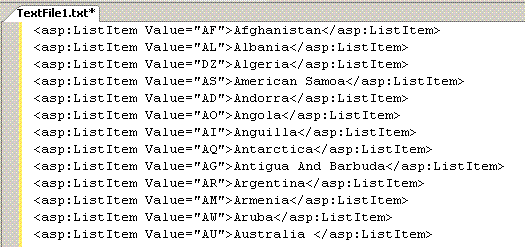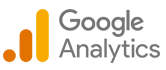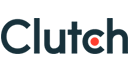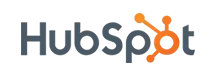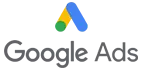Find and Replace in Visual Studio using regular expression
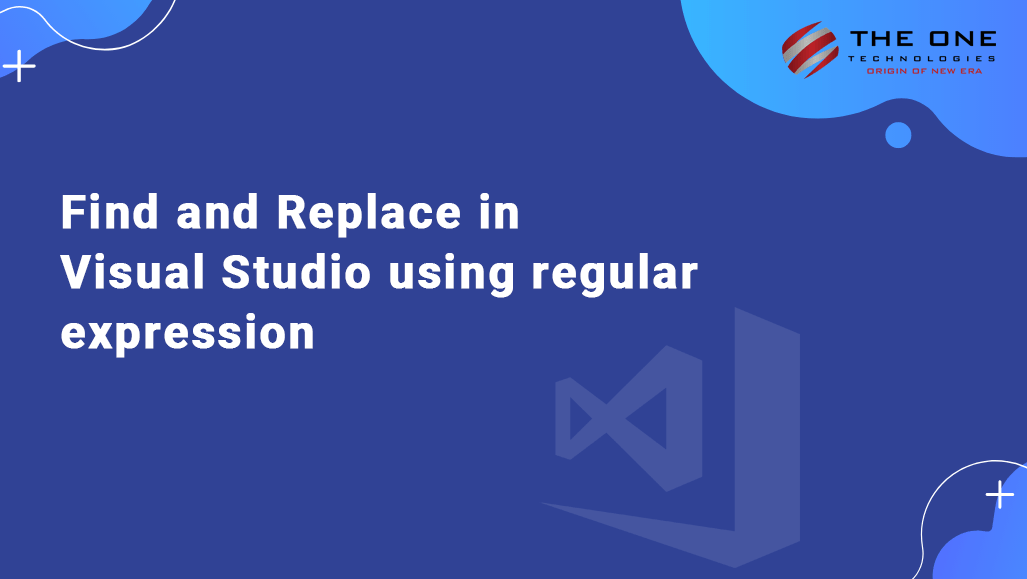
One of the nice feature in all version of visual studio that I would love to use is Find and Replace using regular expression. This feature is very useful while you need to perform any repeating pattern based task. and offcourse it saves a lot time.
Lets take a simple example to understand it.
We have list of countries and its code in a excel file or table. We want to create a dropdownlist from it so text field contains Country name and Value field contains Code in it.
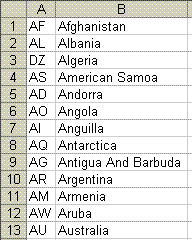
The step by step procedure:
Step 1: Select the both columns from excel file an copy it in text file in visual studio. Don’t forget to put cursor at the start.
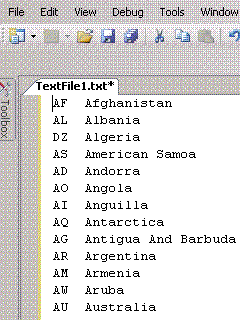
Step 2: Now click Ctrl+h to open the find replace dialog. Checkmark the last checkbox 'Use' and select ‘Regular Expression’ from the dropdown. Now we will need to define the regular expression in ‘Find What:’ and ‘Replace with:’ textboxes. You can see them in following screenshot (again i will explain how to define it? and how does it work? in my next post)
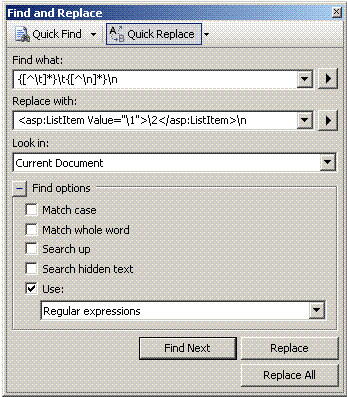
Step 3: Click on ‘Replace All’ button on the dialog. and Here is the result we need.