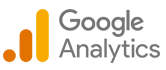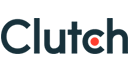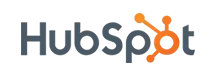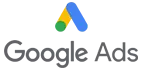How to Add Test Cases to Your React Typescript App
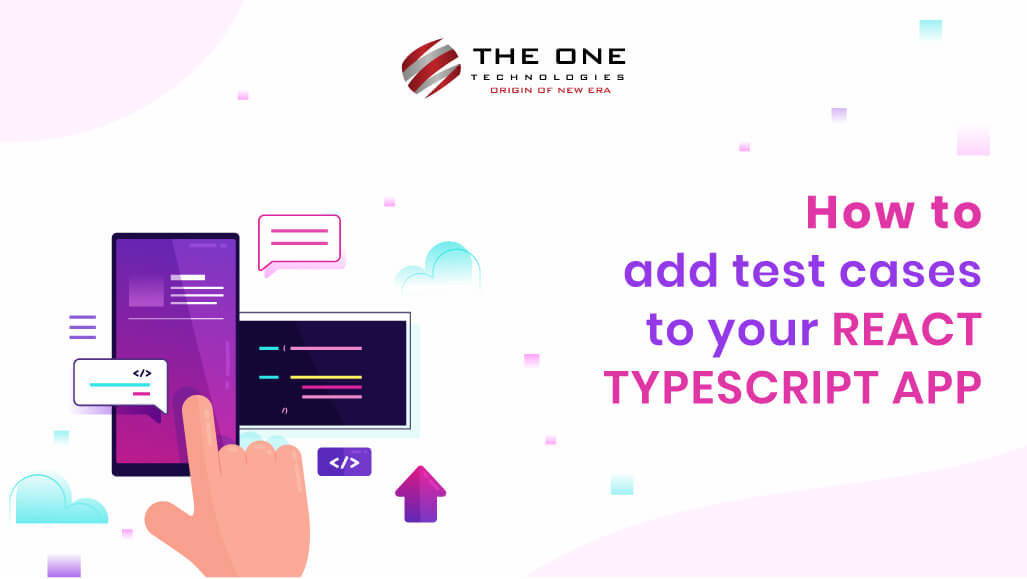
This blog will help you learn the React Testing Library and how to use it to test your React application.
Table of Contents
- Introduction to React testing library
- React Testing Library Methods for Finding Elements
- Three blocks of test cases (AAA)
- How to write test cases for react project
- Reference link for React testing library
- GitHub link
- Codesandbox link
- Conclusion
Introduction to React testing library
React Testing Library is a testing utility tool built to test the actual DOM tree rendered by React on the browser. The goal of the library is to help you write tests that resemble how a user would use your application. This can give you more confidence that your application works as intended when a real user does use it.
React Testing Library Methods for Finding Elements
Most of your React test cases should use methods for finding elements. React Testing Library provides several methods to find an element by specific attributes in addition to the getByText() method.
- getByText(): find the element by its textContent value
- getByRole(): by its role attribute value
- getByLabelText(): by its label attribute value
- getByPlaceholderText(): by its placeholder attribute value
- getByAltText(): by its alt attribute value
- getByDisplayValue(): by its value attribute, usually for elements
- getByTitle(): by its title attribute value
Three blocks of test cases (AAA)
- Arrange: The render method renders a React element into the DOM.
render(<Fetch url="/greeting" />)- Act: The fireEvent method allows you to fire events to simulate user actions.
await act(async () => {
fireEvent.click(RegisterButton);
});- Assert: A custom matcher from jest-dom.
expect(getByTestId('firstName')).toBeInTheDocument();Steps to add tests:
Step 1: Install React Testing Library
- We are using the below-linked project as a base for writing test cases.
You can refer to the link below. (https://github.com/SenjaliyaMansi/React-Test-Cases-Demo)
- You can add react testing library via npm & Yarn like:
npm install --save-dev @testing-library/react
OR
yarn add --dev @testing-library/reactStep 2: Getting Started
- 'npm start': Starts the development server.
- 'npm run build': Bundles the app into static files for production.
- 'npm test': Starts the test runner.
Step 3: Optional: Add the react code to the project
- Creating the form
import React from 'react';
import { Formik, Field, Form } from 'formik';
import * as Yup from 'yup';
import 'bootstrap/dist/css/bootstrap.min.css';
import './FormTable.css';
interface Values {
firstName: string;
lastName: string;
email: string;
password: string;
confirmPassword: string;
}
const FormTable = () => {
const validateEmail = (value: any) => {
let error;
if (!value) {
error = 'please fill the details';
} else if (!/^[A-Z0-9._%+-]+@[A-Z0-9.-]+\.[A-Z]{2,4}$/i.test(value)) {
error = 'Invalid email address';
}
return error;
};
const SignUpSchema = Yup.object().shape({
firstName: Yup.string()
.min(5, 'Should be 5 character long')
.max(15, 'should not exceed 15 characters')
.required('FirstName is required'),
lastName: Yup.string()
.min(5, 'Should be 5 character long')
.max(15, 'should not exceed 15 characters')
.required('LastName is required'),
email: Yup.string()
.email('invalid email address')
.required('Email is required'),
password: Yup.string()
.required('Password is required')
.min(6, 'Password must be at least 6 characters')
.max(40, 'Password must not exceed 40 characters'),
confirmPassword: Yup.string()
.required('Confirm Password is required')
.oneOf([Yup.ref('password'), null], 'Your Password does not match'),
});
return (
<div data-testid="sign-up-form">
<Formik
initialValues={{
firstName: '',
lastName: '',
email: '',
password: '',
confirmPassword: '',
}}
validationSchema={SignUpSchema}
onSubmit={(values: Values) => {
console.log('values', values);
}}
>
{({ errors, touched, values }) => (
<>
<section>
<div className="mask d-flex align-items-center h-100 gradient-custom-3">
<div className="container h-100">
<div
className="row d-flex justify-content-center align-items-center h-100"
style={{ marginTop: '55px', marginBottom: '55px' }}
>
<div className="col-12 col-md-9 col-lg-7 col-xl-6">
<div className="card" style={{ borderRadius: '15px' }}>
<div className="card-body p-5">
<h2 className="text-uppercase text-center mb-5">
Create an account
</h2>
<Form>
<div
className="form-outline mb-4"
data-testid="firstName"
>
<label className="mb-2">First Name</label>
<Field
name="firstName"
type="text"
className="form-control pl-2"
placeholder="First Name"
value={values.firstName}
/>
{errors.firstName && touched.firstName && (
<div
className="text-danger"
data-testid="error-firstName"
>
{errors.firstName}
</div>
)}
</div>
<div
className="form-outline mb-4"
data-testid="lastName"
>
<label className="mb-2">Last Name</label>
<Field
name="lastName"
type="text"
className="form-control pl-2"
placeholder="Last Name"
value={values.lastName}
/>
{errors.lastName && touched.lastName && (
<div
className="text-danger"
data-testid="error-lastName"
>
{errors.lastName}
</div>
)}
</div>
<div
className="form-outline mb-4"
data-testid="password"
>
<label className="mb-2">Password</label>
<Field
name="password"
type="password"
className="form-control pl-2"
value={values.password}
/>
{errors.password && touched.password && (
<div
className="text-danger"
data-testid="error-password"
>
{errors.password}
</div>
)}
</div>
<div
className="form-outline mb-4"
data-testid="confirmPassword"
>
<label className="mb-2">Confirm Password</label>
<Field
autoComplete="on"
name="confirmPassword"
type="password"
className="form-control pl-2"
value={values.confirmPassword}
/>
{errors.confirmPassword &&
touched.confirmPassword && (
<div
className="text-danger"
data-testid="error-confirmPassword"
>
{errors.confirmPassword}
</div>
)}
</div>
<div
className="form-outline mb-4"
data-testid="email"
>
<label className="mb-2"> Email </label>
<Field
name="email"
type="email"
value={values.email}
data-testid="emailAddress"
validate={validateEmail}
placeholder="john@example.com"
className="form-control pl-2"
/>
{errors.email && touched.email && (
<div
className="text-danger"
data-testid="error-email"
>
{errors.email}
</div>
)}
</div>
<div className="form-check d-flex justify-content-center mb-5">
<input
className="form-check-input me-2"
type="checkbox"
value=""
id="form2Example3cg"
/>
<label
className="form-check-label"
htmlFor="form2Example3g"
>
I agree all statements in{' '}
<a href="#!" className="text-body">
<u>Terms of service</u>
</a>
</label>
</div>
<div className="d-flex justify-content-center">
<button
type="submit"
data-testid="Register-target-btn"
className="btn btn-success btn-block btn-lg gradient-custom-4 text-body"
>
Register
</button>
</div>
<p className="text-center text-muted mt-5 mb-0">
Have already an account?{' '}
<a href="#!" className="fw-bold text-body">
<u>Login here</u>
</a>
</p>
</Form>
</div>
</div>
</div>
</div>
</div>
</div>
</section>
</>
)}
</Formik>
</div>
);
};
export default FormTable;
Source file link:https://github.com/SenjaliyaMansi/React-Test-Cases-Demo/blob/master/src/FormTable.tsx
- Create the Form with Formik.
- Add Validation with Yup.
- Custom Validation Rules.
- On submit form event, display the form element value in the card component.
Step 4: Add command for running test cases in the package JSON file
"test": "react-scripts test"
// It will run all file test cases
"test: all": "react-scripts test --watchAll=false -u"
// It will check the coverage of the file
"test: coverage": "test: all --coverage"Step 5: Add test cases
- Create a FormTable folder inside the src folder
- Create a __ tests__ folder inside the FormTable folder
- Create Formtable.test.tsx file inside the __ tests__ folder for writing test cases for react code
import { fireEvent, render, screen } from '@testing-library/react';
import { createRenderer } from 'react-test-renderer/shallow';
import FormTable from '../FormTable';
import { act } from 'react-test-renderer';
const renderer = createRenderer();
const defaultComponent = <FormTable />;
describe('<App />', () => {
it('should render and match the snapshot', () => {
renderer.render(defaultComponent);
const renderedOutput = renderer.getRenderOutput();
expect(renderedOutput).toMatchSnapshot();
});
it('should have correct label', () => {
const { getByTestId } = render(defaultComponent);
expect(getByTestId('sign-up-form')).toBeTruthy();
});
it('Register button is clickable', async () => {
// Arrange
const { getByTestId } = render(defaultComponent);
const RegisterButton = getByTestId('Register-target-btn');
// Act
await act(async () => {
fireEvent.click(RegisterButton);
});
// Assert
expect(getByTestId('Register-target-btn')).toBeVisible();
});
it('A valid form data submit', async () => {
const { getByTestId } = render(defaultComponent);
const RegisterButton = getByTestId('Register-target-btn');
await act(async () => {
fireEvent.click(RegisterButton);
});
expect(getByTestId('firstName')).toBeInTheDocument();
expect(getByTestId('lastName')).toBeInTheDocument();
expect(getByTestId('email')).toBeInTheDocument();
expect(getByTestId('password')).toBeInTheDocument();
expect(getByTestId('confirmPassword')).toBeInTheDocument();
});
it('A validation message on form data Register', async () => {
const { getByTestId } = render(defaultComponent);
const RegisterButton = getByTestId('Register-target-btn');
await act(async () => {
fireEvent.click(RegisterButton);
});
expect(getByTestId('error-firstName')).toHaveTextContent(
'FirstName is required',
);
expect(getByTestId('error-lastName')).toHaveTextContent(
'LastName is required',
);
expect(getByTestId('error-password')).toHaveTextContent(
'Password is required',
);
expect(getByTestId('error-confirmPassword')).toHaveTextContent(
'Confirm Password is required',
);
expect(getByTestId('error-email')).toHaveTextContent('Email is required');
});
it('Check the email value', async () => {
const { getByTestId } = render(defaultComponent);
const RegisterButton = getByTestId('Register-target-btn');
const emailField = screen.getByTestId('emailAddress');
await act(async () => {
fireEvent.change(emailField, {
target: { value: 'test00hfhdhhfgmailco' },
});
RegisterButton.dispatchEvent(new Event('submit'));
});
expect(getByTestId('emailAddress')).toBeTruthy();
});
});Source file link:https://github.com/SenjaliyaMansi/React-Test-Cases-Demo/blob/master/src/__tests__/FormTable.test.tsx
How to write test cases for react project
- Render the snapshot for the form component using the toMatchSnapshot except for the method of testing the library. 'toMatchSnapshot': This ensures that a value matches the most recent snapshot.
describe('<App />', () => {
it('should render and match the snapshot', () => {
renderer.render(defaultComponent);
const renderedOutput = renderer.getRenderOutput();
expect(renderedOutput).toMatchSnapshot();
});
});- Add data-test id in HTMLElement to check the element is present in the code. To provide a unique data-test id attribute for each component. 'data-test id': It is an attribute used to identify a DOM node for testing purposes. It should use as a handler for the test code. We need to make sure its value is unique.

it('should have correct label', () => {
const { getByTestId } = render(defaultComponent);
expect(getByTestId('sign-up-form')).toBeTruthy();
});- Write test cases on getByTestId using data-test id.
for example,
data-test id='sign-up form'
expect(getByTestId('sign-up form')).toBeTruthy();
We can use different expected methods for test cases.
- Write test cases on submit button click using fireEvent.
it('Register button is clickable', async () => {
const { getByTestId } = render(defaultComponent);
const RegisterButton = getByTestId('Register-target-btn');
await act(async () => {
fireEvent.click(RegisterButton);
});
expect(getByTestId('Register-target-btn')).toBeVisible();
});- Write test cases to check valid form data on submit button.
it('A valid form data submit', async () => {
const { getByTestId } = render(defaultComponent);
const RegisterButton = getByTestId('Register-target-btn');
await act(async () => {
fireEvent.click(RegisterButton);
});
expect(getByTestId('firstName')).toBeInTheDocument();
expect(getByTestId('lastName')).toBeInTheDocument();
expect(getByTestId('email')).toBeInTheDocument();
expect(getByTestId('password')).toBeInTheDocument();
expect(getByTestId('confirmPassword')).toBeInTheDocument();
});- Write test cases to validate messages on form data submitted.
it('A validation message on form data Register', async () => {
const { getByTestId } = render(defaultComponent);
const RegisterButton = getByTestId('Register-target-btn');
await act(async () => {
fireEvent.click(RegisterButton);
});
expect(getByTestId('error-firstName')).toHaveTextContent(
'FirstName is required',
);
expect(getByTestId('error-lastName')).toHaveTextContent(
'LastName is required',
);
expect(getByTestId('error-password')).toHaveTextContent(
'Password is required',
);
expect(getByTestId('error-confirmPassword')).toHaveTextContent(
'Confirm Password is required',
);
expect(getByTestId('error-email')).toHaveTextContent('Email is required');
});- Write test cases to check the email value
it('Check the email value', async () => {
const { getByTestId } = render(defaultComponent);
const RegisterButton = getByTestId('Register-target-btn');
const emailField = screen.getByTestId('emailAddress');
await act(async () => {
fireEvent.change(emailField, {
target: { value: 'test00hfhdhhfgmailco' },
});
RegisterButton.dispatchEvent(new Event('submit'));
});
expect(getByTestId('emailAddress')).toBeTruthy();
});Step 6: Edit your package JSON file for some rules for react testing library (coveragePathIgnorePatterns [array])
Source file link:https://github.com/SenjaliyaMansi/React-Test-Cases-Demo/blob/master/package.json
"jest": {
"coveragePathIgnorePatterns": [
"src/index.tsx",
"src/reportWebVitals.ts"
]
}- coveragePathIgnorePatterns: That matched against all file paths before executing the test. Coverage information will skip if the file path matches any patterns.
Step 7: Check the test cases coverage
- Run the yarn run test: all --coverage command
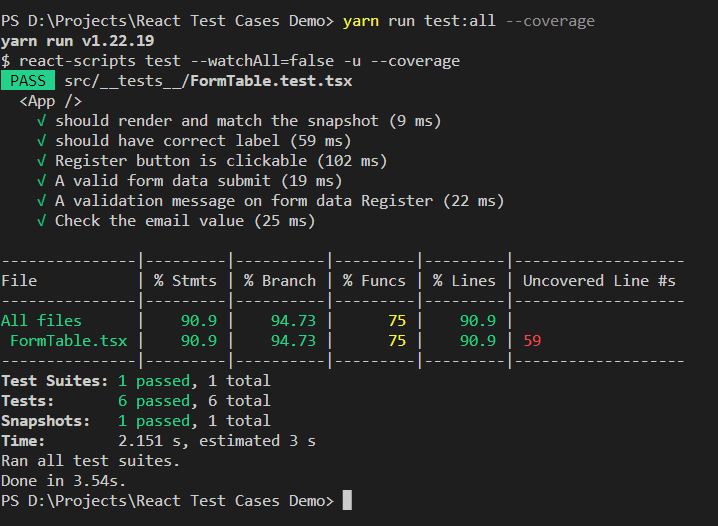
Output
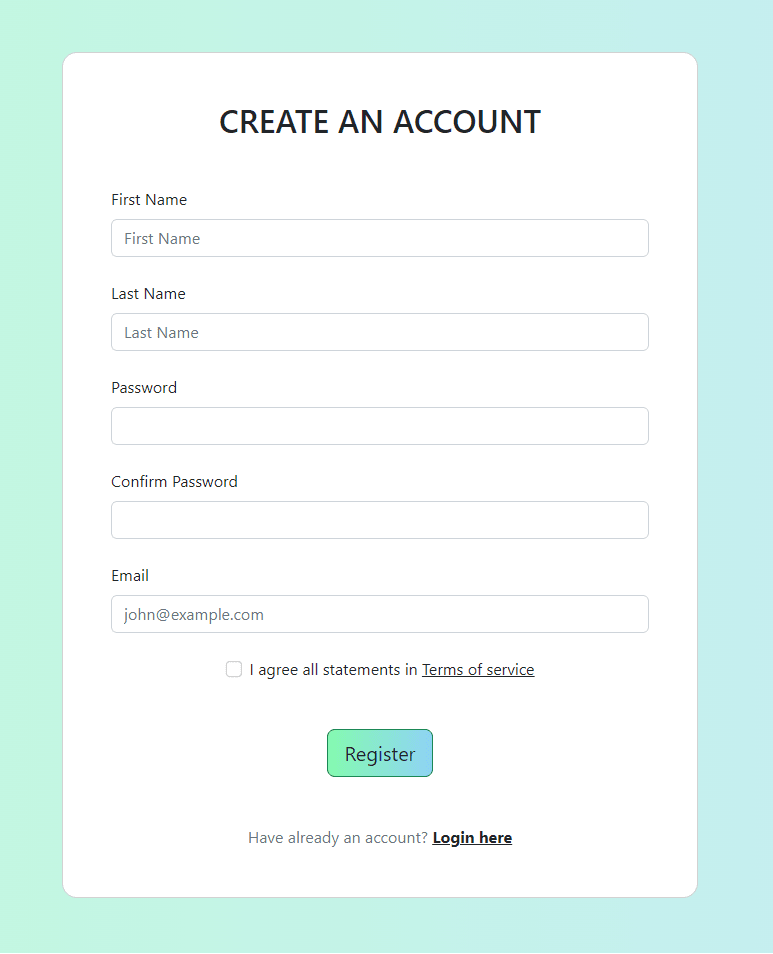
Reference link for React testing library
https://testing-library.com/docs/react-testing-library/intro
GitHub link
https://github.com/SenjaliyaMansi/React-Test-Cases-Demo
Codesandbox link
https://codesandbox.io/p/github/SenjaliyaMansi/React-Test-Cases-Demo/master
Conclusion
You're done with the code.
We hope your code is working as expected. To make your task even easier, we have created GitHub Repo at https://github.com/SenjaliyaMansi/React-Test-Cases-Demo You can try the running demo app.
About Author
 Mansi Senjaliya is a React developer by profession. She is associated with The One Technologies - one of the best ReactJS development company.
Mansi Senjaliya is a React developer by profession. She is associated with The One Technologies - one of the best ReactJS development company.
So far, her career journey is good and challenging. She is passionate about learning new technologies. She loves to dance and interact with family during her leisure time.